Mar 11, 2020
 5257
5257
This article explains how to set up call forwarding for your telephone extension.
Requirements
- A telephone extension assigned to you by PTSD
- Access to the MyOfficeSuite Portal
Sign Into MyOfficeSuite
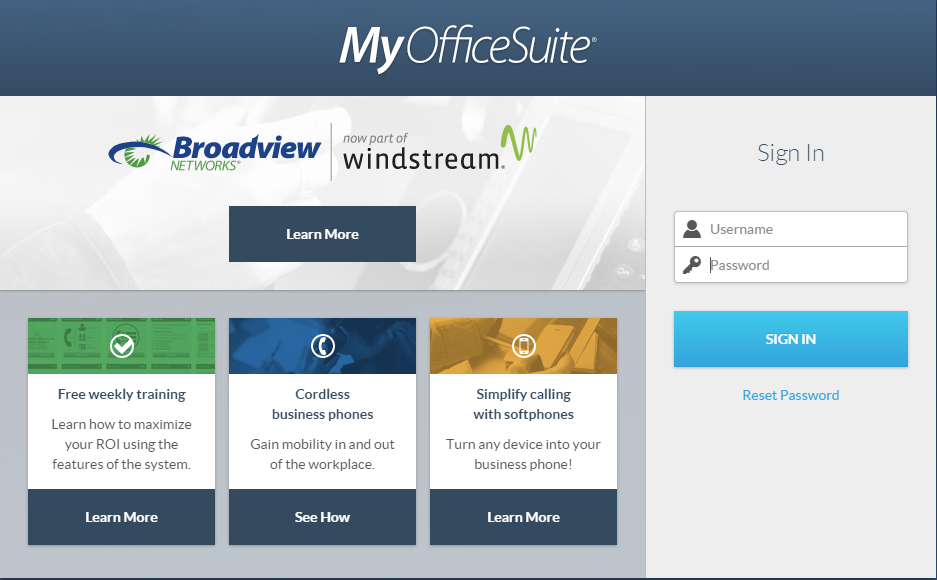
- Access "MyOfficeSuite" from "Staff Links" in your Google Chrome browser, or visit https://myofficesuite.broadviewnet.com/
- Enter your sign-in information, and click sign in. It will look like this:
 .
.
If you are unsure of your credentials:

- Enter your district email address for your username and leave the password blank.
- Click RESET PASSWORD and check your district email for an email with a link to reset your password.
Select Your Call Forwarding Option

- Locate the "My Call Forwarding" widget and select your desired call forwarding option.
- If you want to forward to another phone, such as a cell phone, choose "ANOTHER PHONE" and then enter your desired telephone number underneath.

- If you want to forward to another phone, such as a cell phone, choose "ANOTHER PHONE" and then enter your desired telephone number underneath.
- Click save.
To turn call forwarding OFF, repeat the steps above and select voicemail, and click save.



