Oct 16, 2020
 2784
2784
Many of us are using Outlook 365 & Google Meet for class instruction & staff meetings. If you want to add Google Meet to Outlook 365, this tutorial will help you add Google Meet to Outlook 365.
- Go to www.office.com & log in with your Pemberton Email Account
- Click on the Outlook icon & open Outlook.
- Click on New Message or any message. Click the drop-down menu on any email message in Outlook.com, and then select Get Add-ins.

- On the Add-ins for Outlook page, select the add-in.
- In the search box, type Google Meet

- Click on Continue to install the add-on

- To add a Meet link in an email, click on the Google Meet button on the ribbon, then choose Add a meeting.
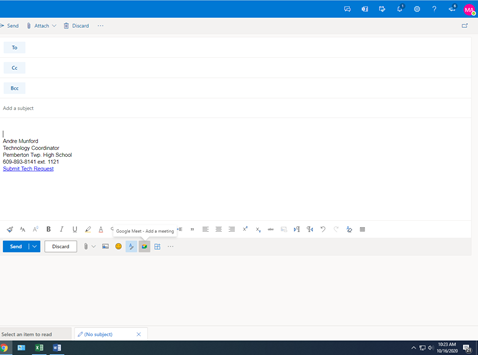
If you have any questions, just let your building tech know & they will help you.




