Oct 07, 2022
 1626
1626
Installing your printer is a quick and simple process. Please follow these three steps to complete your printer installation:
- Open a Window's File Explorer window by clicking on the yellow folder on your task bar. The icon to do this is circled in red below.
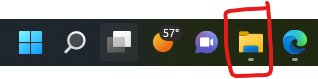
- Then type \\papercut in the File Explorer's Address Bar. The area that you type this in the File Explorer is circled in red below. Make sure you use a backslash, and not a forward slash.
- Find the name that matches the sticker on your printer and double click on it. You can find it quicker by typing part of the printer name in the File Explorer's Search Box. This is circled in blue below.
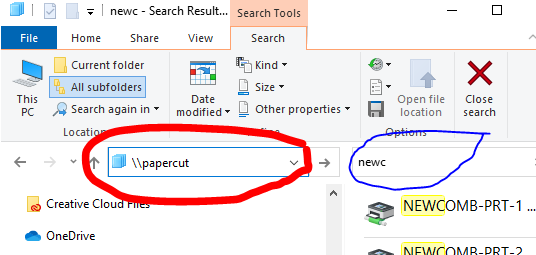
That's it! Your printer should now be installed. When you print a document, be sure to select your printer name in the print dialog box.
If you experience problems while performing these steps, or printing, please open a ticket so your setup can be completed. Tickets are opened at http://tech.pemb.org.



