Mar 26, 2019
 2332
2332
To add a user account:
|
District administrator |
In the top menu bar, click the User Accounts tab, move to the Manage area, and then click Add. |
|
School Administrator |
In the top menu bar, click the User Accounts tab, move to the Administer area, and then click Add. |
The Add User page appears.
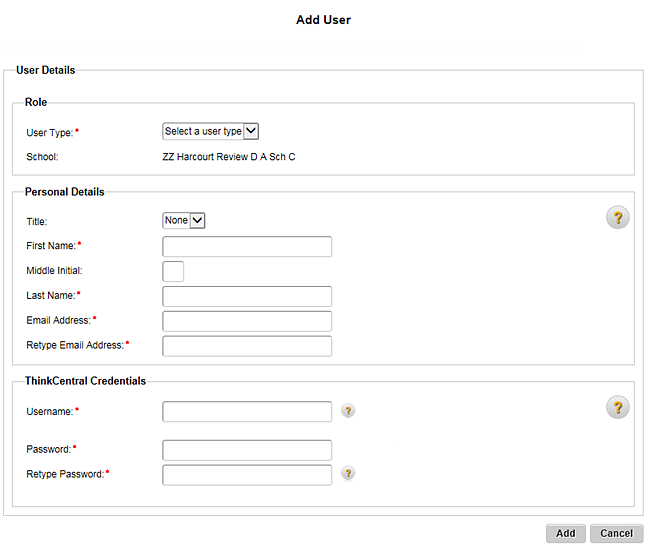
Note: You can also open the Add User page by clicking the Add... button on the Manage User Accounts page.
2. In the User Type list, select the user type being added and complete the user information.
(Click to view additional steps and requirements.)
–  Teacher
Teacher
–  Student
Student
The Manage User Accounts page appears.



